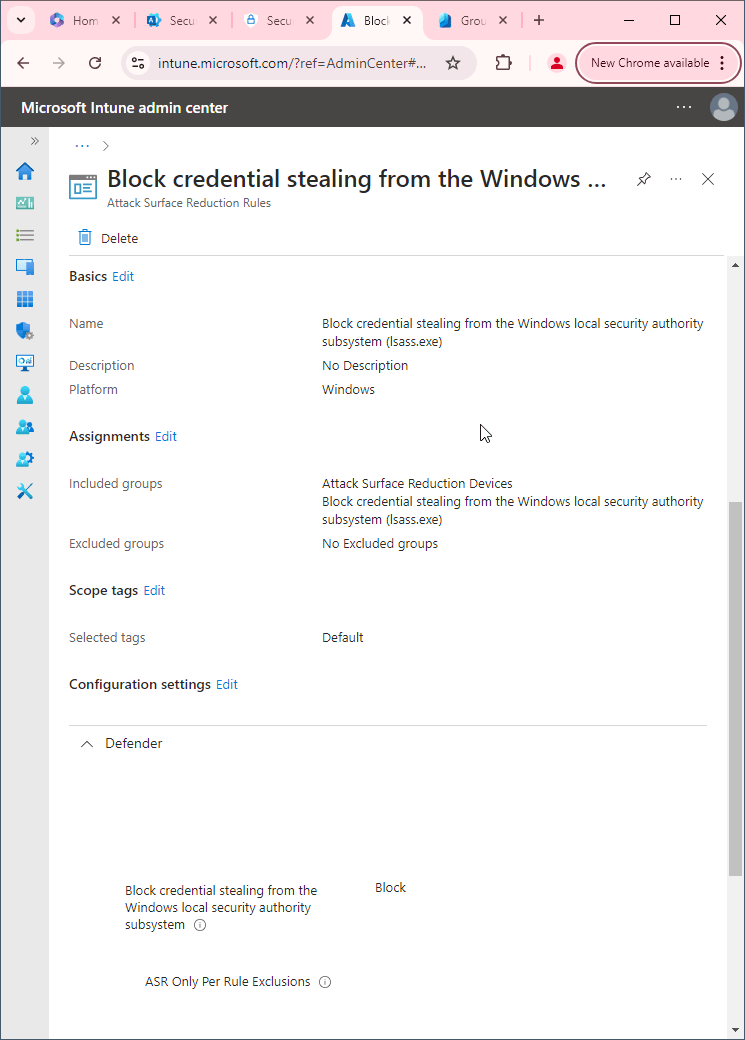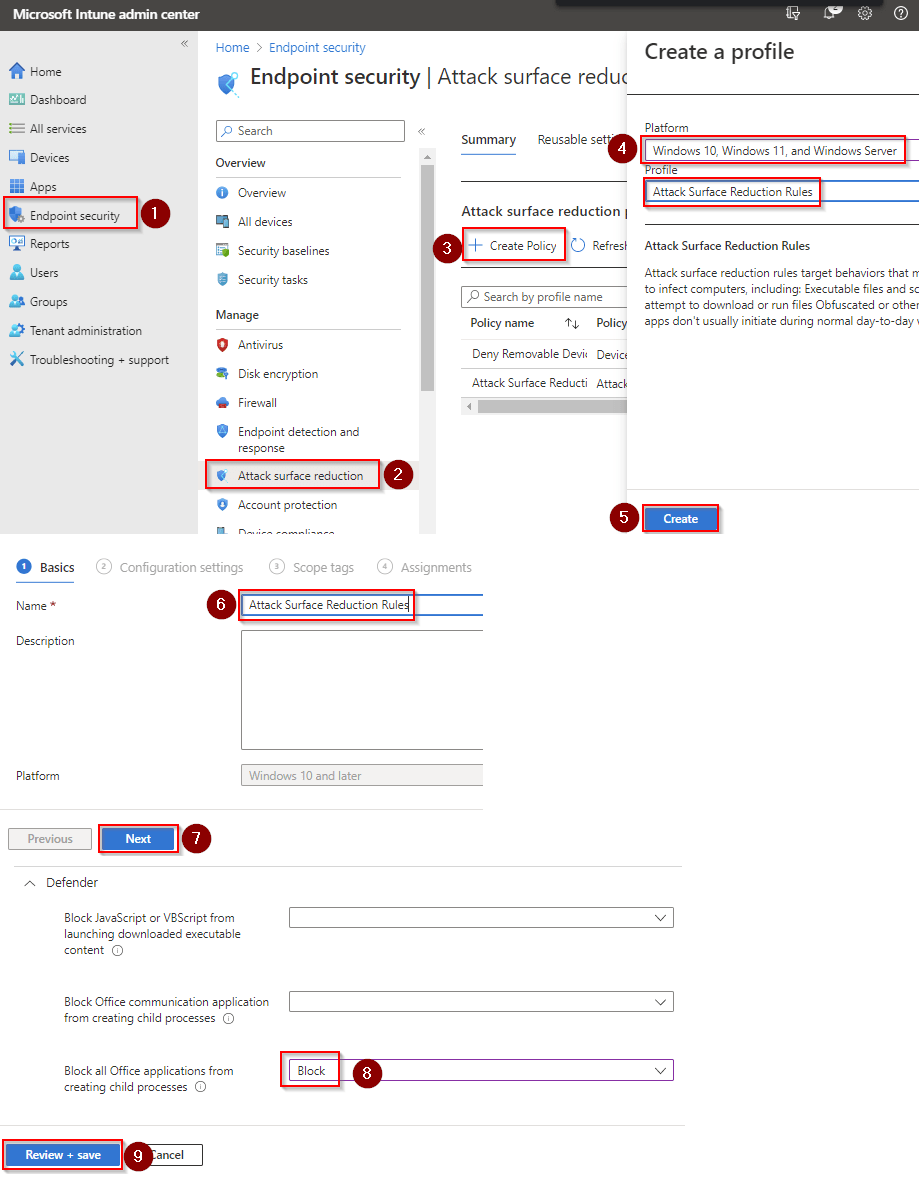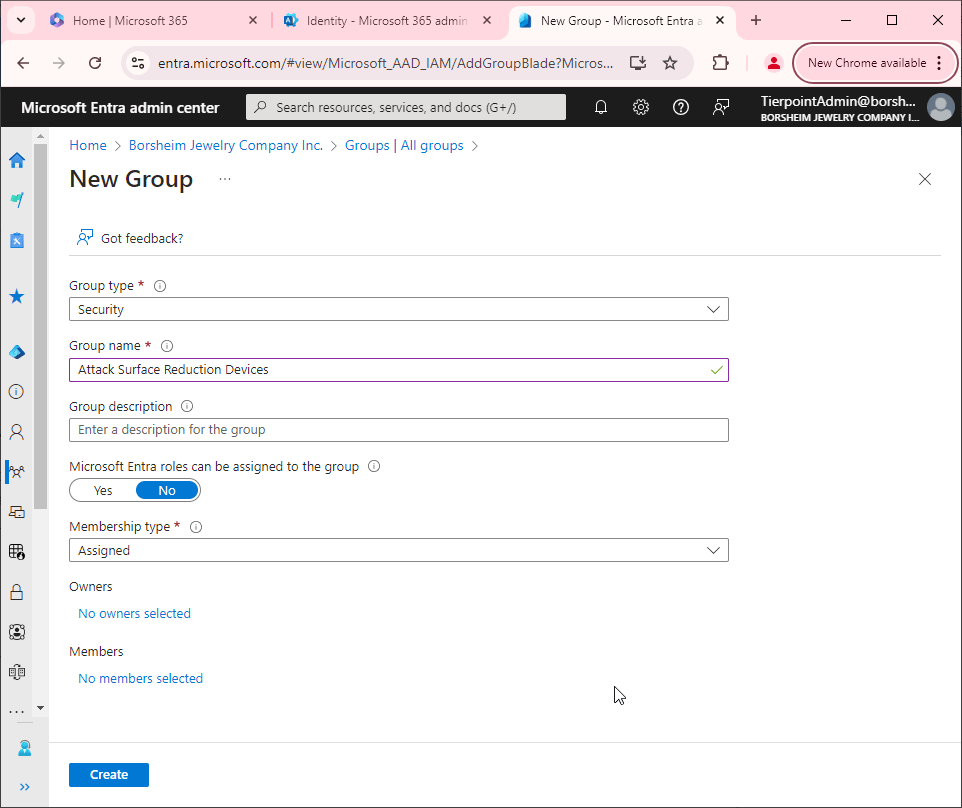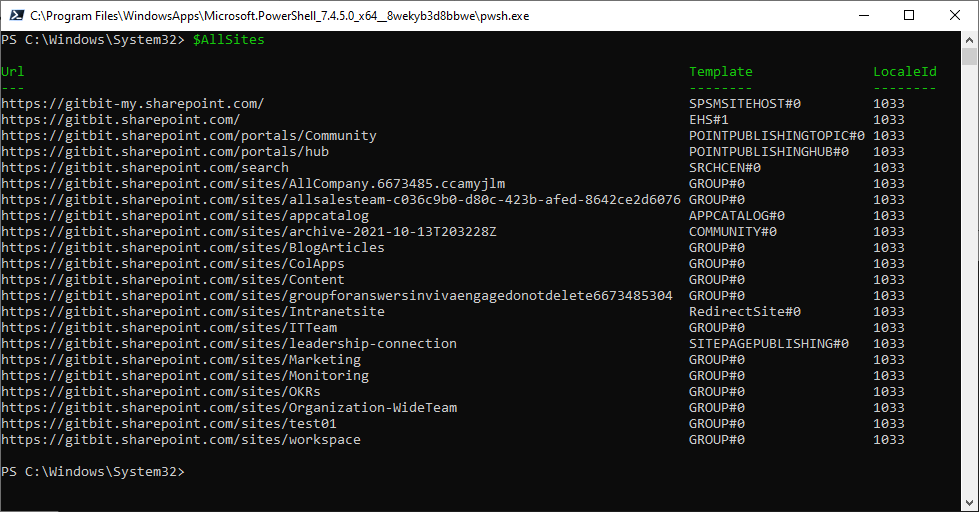Error connecting Windows 10 computer to Microsoft 365. Error code: 80180014
I was attempting to manually join a Windows 10 computer to Microsoft 365 / Azure AD / Intune and I ran into the following error.
The errors
Something went wrong
Something went wrong
Your account was not set up on this device because device management could not be enabled. This device might not be able to access some resources, such as Wi-Fi, VPN, or email.
Error code: 80180014

Checking the event logs I found the following errors under the Application and Services/Microsoft/Windows/DeviceManagement-Enterprise-Diagnostics-Provider/Admin logs
Event Logs Error 59
Description: MDM Enroll: Server context (fbe3f930-53a0-422b-a23d-1d3a363ef106).
Event ID: 59

Event Logs Error 52
Description: MDM Enroll: Server Returned Fault/Code/Subcode/Value=(DeviceNotSupported) Fault/Reason/Text=(Autopilot device not allowed to enroll for management using WPJ).
Event ID: 52

Event Logs Error 11
Description: MDM Enroll: Failed to receive or parse certificate enroll response. Result: (Unknown Win32 Error code: 0x80180014).
Event ID:11

Event Logs Error 71
Description: MDM Enroll: Failed (Unknown Win32 Error code: 0x80180014)
Event ID: 71

Reproduce the issue
Reproducing the error was easy.

- Go to Start > Settings
- Click Accounts > Access work or school > Connect
- Enter the username in the space provided. Click Next.
- Enter the password. Click Sign in.
Resolution
Get the serial number from the computer

- Open the start menu and type cmd. Click Command Prompt.
- Type wmic bios get serialnumber and click Enter.
- Copy down the response. In my picture above it's "6253-0645-3289-4085-2519-4291-09"
Delete the device from Intune

- Go to Microsoft Endpoint Manager admin center > Devices > Windows.
- Search for the device using the serial number you retrieved in step 3 above. Click on the Device name.
- Click Delete > Yes
Delete the device from Windows Enrollment

- Login using your admin credentials to Microsoft Endpoint Manager admin center > Devices > Windows > Windows enrollment > Devices.
- Search for the device serial number you found in step 3 above. (In my example it's 6253-0645-3289-4085-2519-4291-09).
- Click on the checkbox next to the device serial number. Click Delete > Yes.
Once completed wait 10-15 minutes for Intune to update. Then try to join Intune using the device again.